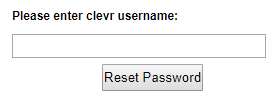Forgot Password
| Note: If your clevr login screen says the name of your District or Division, if you log into clevr with your District username and password, or if you click on a tile and are auto-logged into clevr then you will not be able to reset your clevr password. Please reach out to your division's IT team for resolution. |
If you have forgotten your password, click on the Forgot Password link on the login screen.
In the new window that appears, type in your username and click the Reset Password button. If your username is valid, a system generated email will be sent to the email address within your clevr account with a link. Click on the link within this email and you will be automatically logged into clevr to the Password Reset screen. Input a new password, confirm it and hit Apply.
You will get a message saying that the password has been changed successfully and then redirected to the Homescreen.